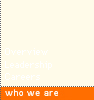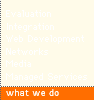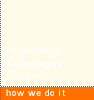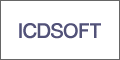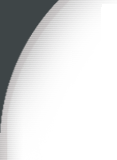
Saturday, February 25, 2006
Tech: Konica/Minolta PagePro 1350W on Mac OS X Tiger
The PagePro 1350W is a low cost black/white laser printer. Konica/Minolta does not offer an official Mac OS X driver for this printer. However we can get this printer to work on Mac OS X Tiger through CUPS.1) Download and install the min12xxw driver: http://www.hinterbergen.de/mala/min12xxw/
Enter these commands in the Terminal:
( Assuming you've downloaded the driver to your Desktop )
tar zxvf min12xxw-0.0.9.tar.gz
cd min12xxw-0.0.9
./configure
make
sudo make install
***Note you need to install the XCode Developer packages.
2) Download and install the PPD file for the printer:
http://www.linuxprinting.org/show_driver.cgi?driver=min12xxw
Place the PPD in this folder:
/Library/Printers/PPDs/Contents/Resources/en.lproj
3) Download and install Foomatic-RIP package from http://www.linuxprinting.org/macosx/.
Foomatic-RIP is available in a .dmg package, so it can be installed like regular OS X programs.
4) Download and install ESP Ghostscript.
Foomatic-RIP requires the ESP Ghostscript package to work. This package is available on the Foomatic-RIP page as a .dmg as well.
5) Now you can install the PagePro 1350W as normal:
a) Connect the printer via USB and turn it on.
b) Start the Printer Setup Utility ( in /Applications/Utilities )

c) Click on Add.

d) Select the Minolta min12xxw printer driver.

e) Click Add, and your PagePro 1350W is installed.
Article Link posted by Jambo Consulting at 5:34 PM
6 Comments:
- said...
-
I tried these steps and it appeared that everything set up correctly. However, when I go to print, nothing happens. The strange things is that the printer utility shows that the job has been completed.
- 3/10/2006 01:28:00 PM
- said...
-
this worked perfectly for me, howver I'm using the printer over a network share. thanks guys!
- 7/12/2006 01:46:00 PM
- said...
-
hi!
i'm new to mac and jus bought macbook. i have pp 1350w as well however i cant get to install the driver cos it says i dont have a compiler. do i need xcode? or can i use something smaller. x code is almost 1 gb! pls i need to work on the printer urgently.
thanks - 9/10/2006 04:42:00 AM
- said...
-
Using OS 10.4.7 and following these instructions I was also getting the problem with print jobs showing as completed, but nothing actually printing.
This worked for me:
The instructions I googled at http://lists.freestandards.org/pipermail/printing-user-konica-minolta/2006/000544.html have an extra step "Download and install the foomatic-rip and espgs packages located at:
http://www.linuxprinting.org/macosx/foomatic/"
After doing that I can now print using my 1350W - 9/13/2006 05:04:00 AM
- Dana said...
-
Hello! I've followed all the instructions, right up to the point where you have to enter the commands into the Terminal. I enter the first line, and it tells me there is no such file or directory. It is installed on my desktop - what do I do?
Thanks! - 7/24/2007 09:12:00 PM
- said...
-
The steps as shown here are not quite right. Skip the configure / install / recompilation instructions ... it doesn't work on new macbooks. Use this link for all the DMG packages and instructions:
http://www.linux-foundation.org/en/OpenPrinting/MacOSX/min12xxw - 4/01/2008 12:43:00 AM