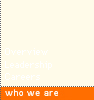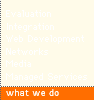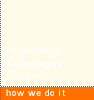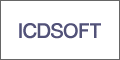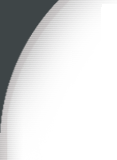
Thursday, January 03, 2008
Printing Return Mailing Labels in OS X
1) Create a new document from a Template.2) Select the 'Labels' template.
3) Check the Address box;
Type your return address;
Select 'Sheet';
Select your type of Label.
4) Select 'Entire page' in the Options tab; click New Document.
5) Print your labels.
Alternatively you can print labels from the AddressBook program. However, there is no way to repeat a single address. So you will need to create a while bunch of contacts with the same address and select them all to print.





Labels: Apple Mac OS X, Mailing Labels, Tips
posted by Edward at 12:51 PM