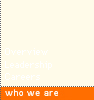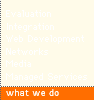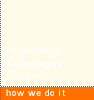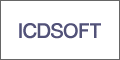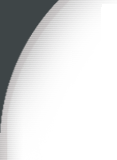
Wednesday, June 04, 2008
Fixed: Unable to install Windows Genuine Advantage Tool
For some reason I've had an issue with running Windows Update lately. Windows Update has been wanting me to install the Windows Genuine Advantage Tool, but it is never able to successfully do so. I've finally gotten around to fixing the problem. There are many solutions as detailed in various forums and Microsoft Knowledge base articles. But this solution from Stephen Holm is what worked for me:1. Click the Start button, then click “Run”
2. Type in “iexplore http://go.microsoft.com/fwlink/?LinkID=39204” then click ‘OK’. You will be prompted to download “LegitCheckControl.cab”.
3. Choose Open. Once this completes, a window will open showing two files, LegitCheckControl.dll and LegitCheckControl.inf. Leave this window open for now.
4. Click the Start button, then click “Run”
5. Type in “system32”, then click ‘OK’. (If you are running Windows XP, you may need to click “show files” to allow access to this system directory.)
6. Drag the LegitCheckControl.dll file from the window that was open into the system32 directory. If you are prompted to overwrite a file, choose ‘Yes’ to overwrite any existing file. (If you are running Vista, you may be prompted to provide administrator permission to complete the action. If so, press “Continue” and allow it.)
7. Click the Start button, then click “Run”
8. Type “regsvr32 LegitCheckControl.dll”, and then click ‘OK’.
9. You should see a dialog saying “DllRegisterServer in LegitCheckControl.dll succeeded.”
Labels: Windows Genuine Advantage Tool, Windows Update
Article Link posted by Edward at 10:30 PM