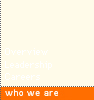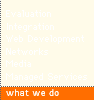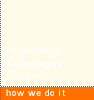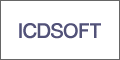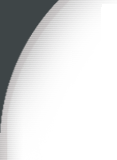
Friday, May 08, 2009
Load registry hive for offline registry editing | Troubleshoot | Smallvoid.com
**Editing the registry can and will DESTROY your system if you mess up. So always have a BACKUP and fully understand what you're about to do!**To edit Windows Registry hives from an offline system, such as an external hard drive that contains a Windows installation you need to run REGEDT32 from the command prompt.
The Windows registry is stored in 4 separate hives, located at %windir%/system32/config:
[HKEY_LOCAL_MACHINE \SYSTEM] (%windir%/system32/config/system)
[HKEY_LOCAL_MACHINE \SOFTWARE] (%windir%/system32/config/software)
[HKEY_USERS \.Default] (%windir%/system32/config/default)
[HKEY_CURRENT_USER] (%userprofile%/ntuser.dat)
To access these hives start REGEDT32 from the command prompt:
1) Select the the base hive you want to edit.
2) Click File > Load Hive ( this option is disabled if no hive is selected )
3) Navigate to and select the offline hive you want to edit
4) Give a temporary name to the newly loaded hive ( this will show up under the current hive selected )
5) Any edits in the offline hive are saved immediately
5a) You can also Import/Export Registry entries:
To export a single key(with subkeys) into a file: Select the wanted key and in the menu "Registry" use "Save Key".
To import a single key or tree from a file: Select the location where the key should be imported and in the menu "Registry" use "Restore". Be very careful to select the same location from which is was exported as the restore will erase everything below the import location and replace with the contents of the file.
6) When you're done editing, select the offline hive loaded and click File > Unload Hive
Load registry hive for offline registry editing | Troubleshoot | Smallvoid.com
Article Link posted by Edward at 5:24 PM