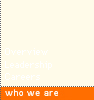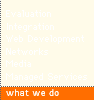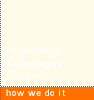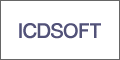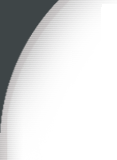
Tuesday, June 30, 2009
Windows XP Language Bar Empty / Missing
If you are missing your Language Bar there are two main things to check:First, do you have the Language Bar option in the ToolBars section ( right click on the Windows task bar ). If it's not there you can try adding the following to your registry ( this can be saved in a .reg file such as LangBar.ref then running it ):
REGEDIT4
;Restore Language Bar
[HKEY_CLASSES_ROOT\CLSID\{540D8A8B-1C3F-4E32-8132-530F6A502090}]
@="Language bar"
"MenuTextPUI"="@%SystemRoot%\\System32\\msutb.dll,-325"
[HKEY_CLASSES_ROOT\CLSID\{540D8A8B-1C3F-4E32-8132-530F6A502090}\Implemented Categories]
[HKEY_CLASSES_ROOT\CLSID\{540D8A8B-1C3F-4E32-8132-530F6A502090}\Implemented Categories\{00021492-0000-0000-C000-000000000046}]
[HKEY_CLASSES_ROOT\CLSID\{540D8A8B-1C3F-4E32-8132-530F6A502090}\InProcServer32]
@="C:\\WINDOWS\\System32\\msutb.dll"
"ThreadingModel"="Apartment"
If this is done and an empty Language Bar shows up, then you don't have ctfmon.exe running. Try running the program ( should be in C:\Windows\System32\ ). You need to then set this to run on startup. An excellent way to do this is Mike Lin's Startup Control Panel<.
Labels: ctfmon.exe, Language Bar, Startup Control Panel, Windows XP
posted by Edward at 2:23 PM