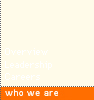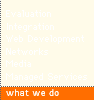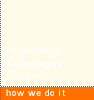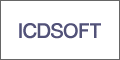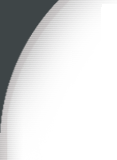
Tuesday, May 19, 2009
Mac OS X Java Vulnerabilities
Ack...Landon Fuller
Article Link
posted by Jambo Consulting at 11:53 AM
0 comments :
Post a Comment : email post ![]()
![]()
Saturday, May 16, 2009
Email'n Walk

Cool idea :) Wish I thought of it.
9 to 5 Mac | Apple Intelligence
Article Link
posted by Edward at 2:08 PM
0 comments :
Post a Comment : email post ![]()
![]()
Latest Get A Mac Ad
touché
Article Link
posted by Jambo Consulting at 12:24 AM
0 comments :
Post a Comment : email post ![]()
![]()
Friday, May 15, 2009
Introduction to Wolfram|Alpha by Stephen Wolfram
Absolutely amazing!I wish I had this when I was in school...
Introduction to Wolfram|Alpha by Stephen Wolfram
Article Link
posted by Jambo Consulting at 9:09 AM
0 comments :
Post a Comment : email post ![]()
![]()
Thursday, May 14, 2009
Shopify — Hosted e-commerce with style, in less than 2 minutes
Cool all-in-one shopping cart solution, built with Ruby on Rails.Shopify — Hosted e-commerce with style, in less than 2 minutes
Article Link
posted by Jambo Consulting at 3:24 PM
0 comments :
Post a Comment : email post ![]()
![]()
Friday, May 08, 2009
How to restore the system/boot drive letter in Windows
If you've backed up / cloned / swapped System drives, your new system may not boot correctly. In my case it booted to a blank Windows login screen ( with no users showing up ) and hung.This may be caused by incorrect drive letter assignments in the Windows Registry. My original system drive was drive C:, and I cloned it to drive D:. Drive D: booted fine, but I tried to swap the drive letters, this caused the new drive to hang on boot.
The solution was to boot into the old working drive and use REGEDT32 to load the registry file from the new drive. Then following this MS Knowledge Base Article 223188 to swap the drive letters of the two drives.
It essentially involves renaming the "\DosDevices\C:" registry keys located at [HKEY_LOCAL_MACHINE\SYSTEM\MountedDevices]
How to restore the system/boot drive letter in Windows
Article Link
posted by Edward at 5:36 PM
0 comments :
Post a Comment : email post ![]()
![]()
Load registry hive for offline registry editing | Troubleshoot | Smallvoid.com
**Editing the registry can and will DESTROY your system if you mess up. So always have a BACKUP and fully understand what you're about to do!**To edit Windows Registry hives from an offline system, such as an external hard drive that contains a Windows installation you need to run REGEDT32 from the command prompt.
The Windows registry is stored in 4 separate hives, located at %windir%/system32/config:
[HKEY_LOCAL_MACHINE \SYSTEM] (%windir%/system32/config/system)
[HKEY_LOCAL_MACHINE \SOFTWARE] (%windir%/system32/config/software)
[HKEY_USERS \.Default] (%windir%/system32/config/default)
[HKEY_CURRENT_USER] (%userprofile%/ntuser.dat)
To access these hives start REGEDT32 from the command prompt:
1) Select the the base hive you want to edit.
2) Click File > Load Hive ( this option is disabled if no hive is selected )
3) Navigate to and select the offline hive you want to edit
4) Give a temporary name to the newly loaded hive ( this will show up under the current hive selected )
5) Any edits in the offline hive are saved immediately
5a) You can also Import/Export Registry entries:
To export a single key(with subkeys) into a file: Select the wanted key and in the menu "Registry" use "Save Key".
To import a single key or tree from a file: Select the location where the key should be imported and in the menu "Registry" use "Restore". Be very careful to select the same location from which is was exported as the restore will erase everything below the import location and replace with the contents of the file.
6) When you're done editing, select the offline hive loaded and click File > Unload Hive
Load registry hive for offline registry editing | Troubleshoot | Smallvoid.com
Article Link
posted by Edward at 5:24 PM
0 comments :
Post a Comment : email post ![]()
![]()
Wednesday, May 06, 2009
Resolved Asus A7N8X-E Deluxe Motherboard Won't Detect 1Tb Drive {updated BIOS}
I've been using my trusty Asus A7N8XE Deluxe for many years. It has a Silicon Image 3112A SataRAID chipset onboard to support RAID 0 / 1 for Sata drives. However, the firmware is too old and does not support newer Sata drives larger than 1 TB.The solution is to get the latest SI 3112A firmware, merge it with the latest A7N8XE firmware and flash the motherboard BIOS.
Files needed:
C18E1013.zip (A7N8X-E Deluxe Latest BIOS, from Asus)
AWDFLASH (Also from Asus)
Silicon Image SATARAID BIOS (from Silicon Image)
CBROM 2.15
Detailed instructions can be found at TechNutopia under the "Success!" post.
Resolved Asus A7N8X-E Deluxe Motherboard Won't Detect 1Tb Drive {updated BIOS} - TechNutopia
Article Link
posted by Jambo Consulting at 7:22 PM
0 comments :
Post a Comment : email post ![]()
![]()
Sunday, May 03, 2009
Lifehacker - Five Best Free Data Recovery Tools - Data Recovery
Lifehacker - Five Best Free Data Recovery Tools - Data Recovery
Article Link
posted by Edward at 3:27 PM
0 comments :
Post a Comment : email post ![]()
![]()
Friday, May 01, 2009
Blue Screen of Death Survival Guide: Every Error Explained - Page 1 | Maximum PC
Windows BSOD explained...Blue Screen of Death Survival Guide: Every Error Explained - Page 1 | Maximum PC
Article Link
posted by Edward at 5:05 PM
0 comments :
Post a Comment : email post ![]()
![]()